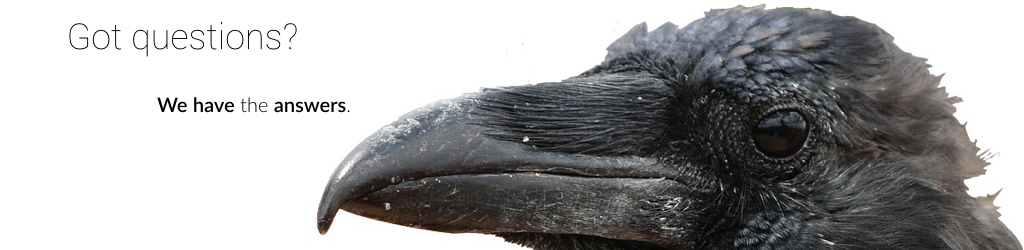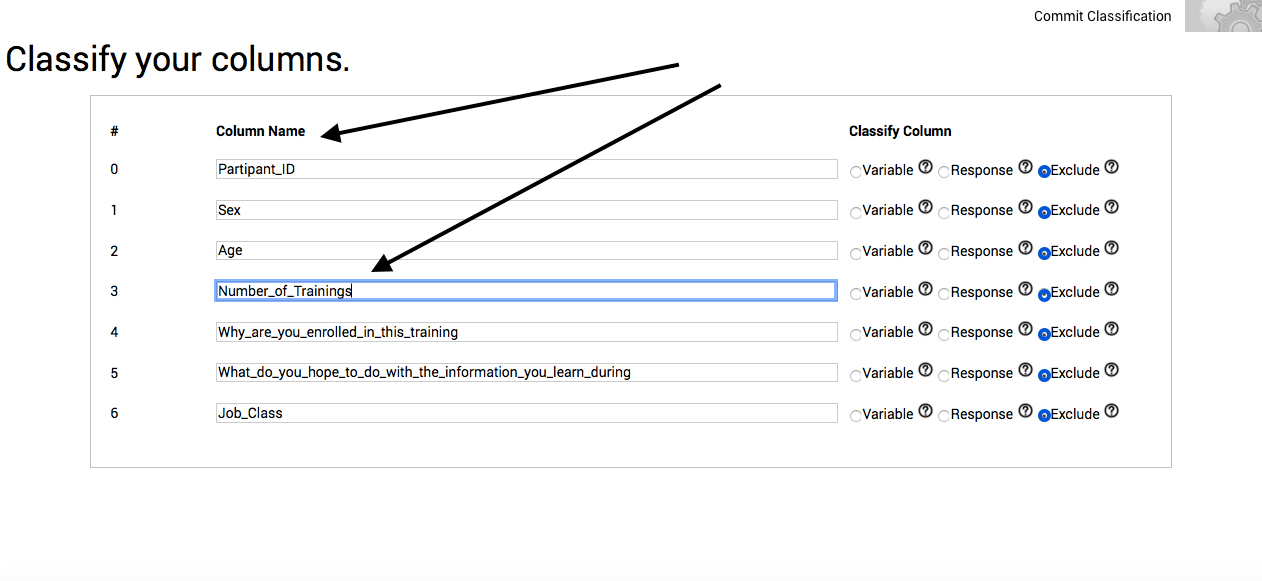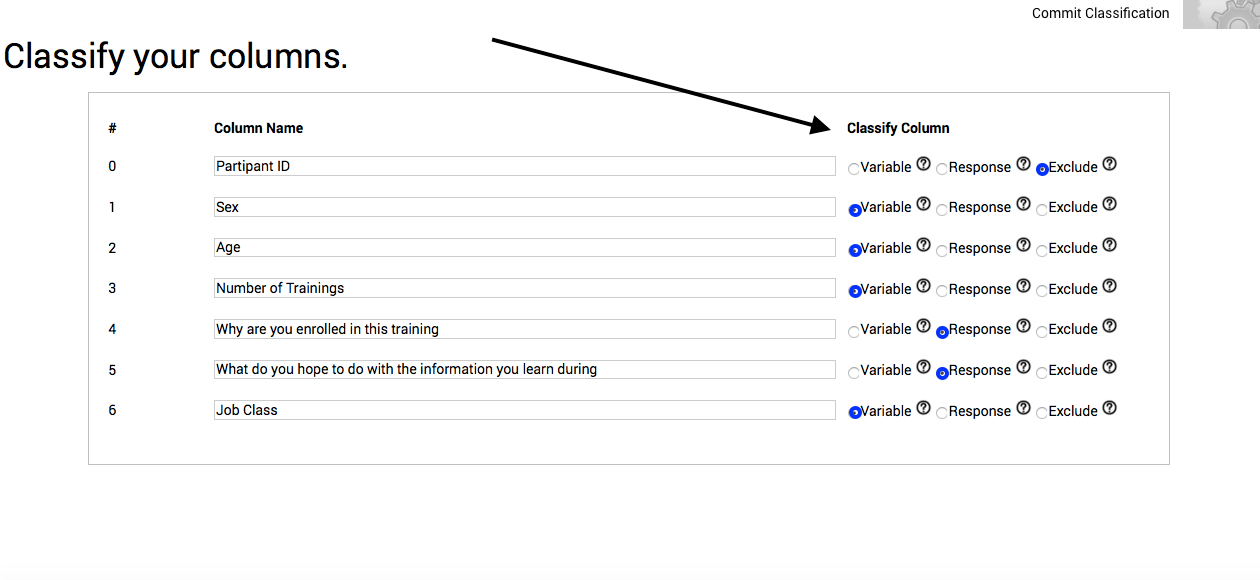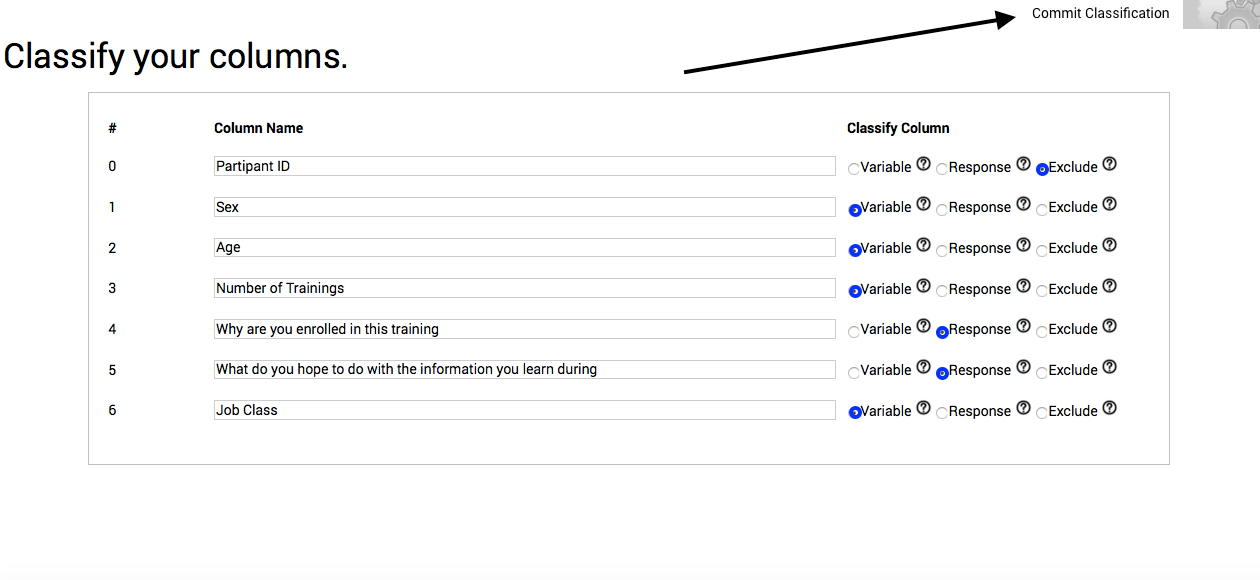Classifying your columns.
Once your data has been uploaded, you will arrive at the Classify your columns page.
On this page, you are allowed to name the columns in your uploaded project, and identify whether the data in those columns consist of a variable, or a response. This page also lets you exclude specific columns of data from your analysis.
Name your columns.
The Column Name area contains titles automatically extracted from the first row of your spreadsheet. To alter one or more of these automatically generated names, select its text box in the Column Name area. Doing so highlights the borders of the text box blue, and allows you to edit the existing column name. If needed, please also remove all punctuation, spaces, and symbols from such column names during this step (underscores can be utilized to preserve spaces between words).
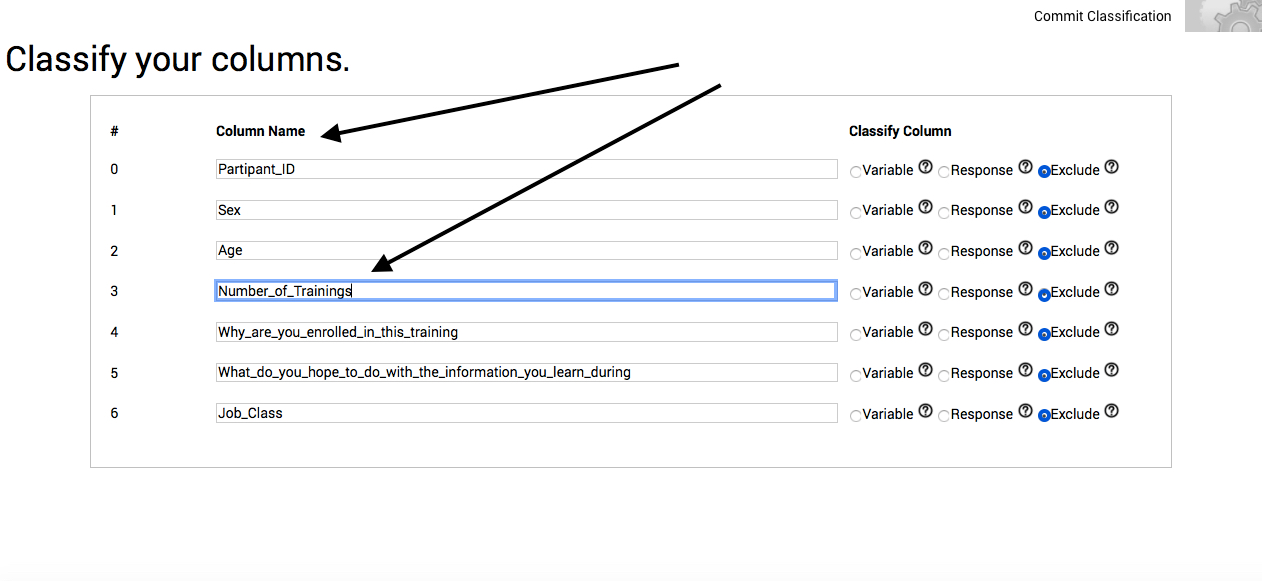
Classify your columns.
Variable. Selecting this option indicates that the data in the column should be considered as a variable. If conducting an experiment, these are your independent variables or conditions. If conducting correlational research, these are your predictors. If conducting a survey, then these are your demographics, such as gender, age or political affiliation, or any other characteristic you care to collect. Further information on working with variables can be found in the Comparing your variables page of these Practicals, as well as during discussion on geists in the Get a sense of the whole page of the Technicals.
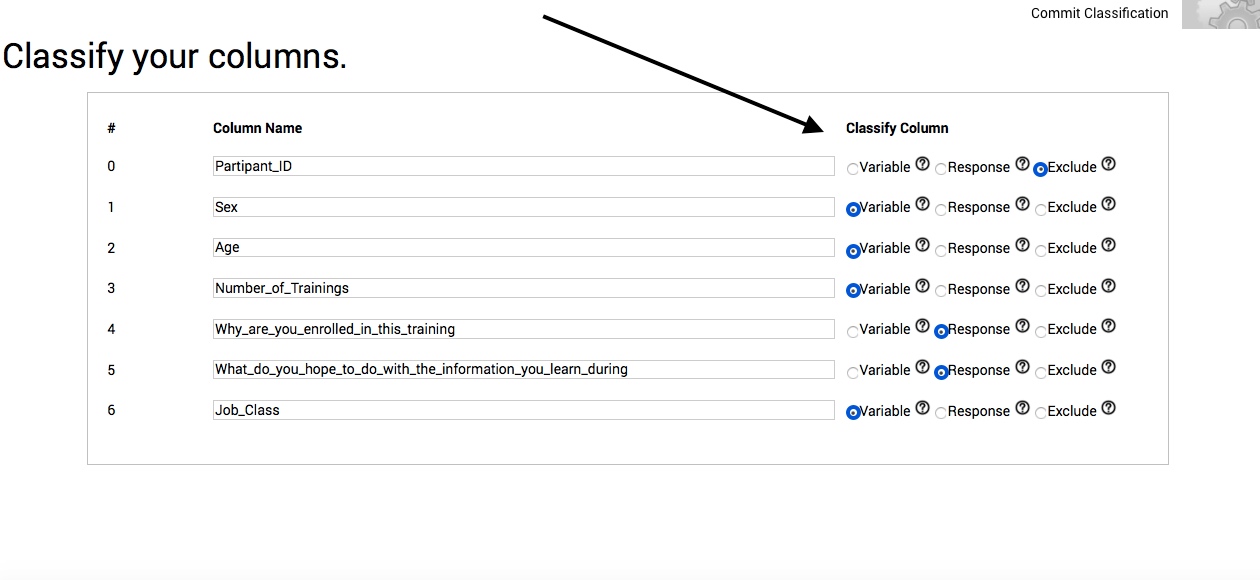
Response. Selecting this option includes all of the column's text in the pool of natural language to be analyzed. If you selected to combine qualitative columns on the Settings page, then classifying more than one column as a response will combine all of the data in each selected column together into one pool for analysis. If, however, you chose to keep qualitative columns separate, then each column classified as a response will be treated as separate pools of natural language data during analysis.
Exclude. Selecting this option excludes all of the data in the column from the analysis.
Commit to your classifications.
Once you have named and classified your columns (and removed punctuation, spaces, and symbols), you can analyze your data by selecting Commit Classification in the menu bar.

When you click on Commit Classification, you will be immediately taken to the results of your analysis. Please see Understanding your results for information on the page that appears.
NOTE: If you receive an error message upon submission of your column classifications, or the processing time between the submission of your data and the receipt of your results seems inordinate, there is likely either:
- hidden calculations, formatting, or operation symbols remaining in the text of your data; or
- the symbol used as the delimiter by your spreadsheet program is also contained in the text of your data.